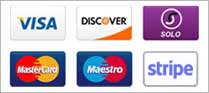To connect to the your website using Macromedia Dream Weaver UD4 or MX we recommend trying the following:
1. Start the Software
2. On the Tool Bar, click Site
3. Then when the drop down menu appears, select Define Sites
Click New
Under Local Info
4. Site Name: yourdomain.com
5. Local Folder: This is where you store your web files, you can call it domainname
6. HTTP Address: http://domainname.com
7. Enable Cache: put a check Under Remote Info
8. Access: FTP
9. FTP Host: ftp.domainname.com or your IP address
10. Host Directory: public_html
11. login: username
12. password: password
13. Save: Check the box
14. Use Passive FTP: default blank is fine
15. Use Firewall: If your Computer is behind a personal firewall, then simply set the configuration.
16. Enable Checkin/Checkout: Leave this blank
There are other settings designed for convenience and ease of use, we suggest you contact Macromedia or consult your documentation for additional information on using these settings.
Please Note *
Application servers are not supported.
DSN connections to the Database are also not supported.
ODBC connections to the Database are not supported.
In certain recent versions of Dreamweaver, you may experience problems connecting to our FTP servers. In these cases, please increase the "Connection Timeout" to 10 seconds, and this will resolve the problem.
- 0 Users Found This Useful