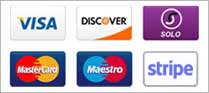1) Go to the 'Tools' menu, and click 'Account Settings'.
2) Under 'Account Actions' select 'Add Mail Account', a new window should pop up.
3) Enter your name as you would like it to appear in emails from yourself, along with your email address and mailbox password, hit 'Continue.
4) Select POP or IMAP, your incoming mailserver will be in the format mail.example.com (replace example.com with your domain name).
5) Thunderbird will now attempt to automatically set up your mailbox (it will default to IMAP).
6) If you wish to set up your mailbox to use POP3 rather than IMAP for receiving, click the 'Edit' button, and change the incoming server drop-down from POP to IMAP. You should also change the encryption setting from 'STARTTLS' to 'None', or you will get (harmless) certificate warnings when receiving mail.
7) If your settings are not automatically detected, you may enter them manually, they should take the following form:
username: Your email address (e.g. mail@yourdomain.com).
Incoming: mail.yourdomain.com IMAP/POP3 143/110 NONE
Outgoing mail.yourdomain.com SMTP 587* NONE
*It is recommended that you use port 587 for outgoing mail, as many ISPs block mail going out on port 25.
8) Click 'Manual Setup', go to the 'Server Settings' tab, ensure that authentication method is set to 'Normal Password'.
- Your mail account should now be set up correctly. If you have any further difficulties, please contact support.
This guide was written for Thunderbird version 3.1.7.
- 4 Users Found This Useful