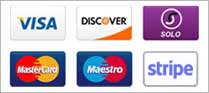This article only applies for mailboxes setup as IMAP mailboxes on your iPhone or iPad. If you are unsure how to setup your mailbox on your iPhone or iPad, please see the article "How to setup email on an iPhone or iPad".
You can sync your Sent, Draft and Deleted items folders on your iPhone or iPad with your mailbox as follows:
Go to Settings > Mail, Contacts, Calendars and select the account you wish to sync.
On the next screen, scroll down to Advanced.
You will now see a section called "Mailbox Behaviours" which lists your Drafts, Sent and Deleted folders, select whichever you want to sync.
On the next screen, go down to the "On the Server" section and select the correct folder that you want to sync this local folder to. For most users, this will be "Sent" for Sent, "Drafts" for Drafts and "Trash" for Deleted.
If you repeat this process for each of your Sent, Drafts and Deleted folders, they will be synced up with their respective folder on the server.
- 10 Users Found This Useful