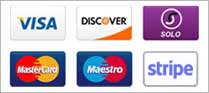In some cases, Outlook will not save an Exchange mailbox password, even when the 'save password' box is ticked. This is caused primarily by the fact that your home computer is not joined to the same domain as the Exchange server, which is typical of a Hosted Exchange environment.
To resolve this issue, take the following steps:
- Vista
1) Go to your Control panel from the Start menu, and select 'User Accounts'.
2) Go to 'Manage Network Passwords'.
3) Remove the existing saved credentials for the Exchange box, if present.
4) Add a user account by pressing 'Add', enter *.outitgoes.com within the 'Log on to' section, and your Exchange username and password in their respective fields.
5) Add a second user account by pressing 'Add', enter *.exchange-outitgoes.com under 'Log on to' and again enter your mailbox username and password.
- Windows 7
1) Go to your Control panel from the Start menu, and select 'User Accounts'.
2) Go to ‘Manage Your Credentials’.
3) Remove the existing saved credentials for the Exchange box, if present.
4) Add a user account by pressing 'Add a Windows credential', enter *.outitgoes.com within the ‘Internet or network address’ section, and your Exchange username and password in their respective fields.
5) Add a second user account by pressing 'Add', enter *.exchange-outitgoes.com under 'Log on to' and again enter your mailbox username and password.
Note: An Exchange mailbox username takes the form username@domain.com.
- 3 Users Found This Useful