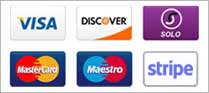The following will help you set up the email account with Entourage 2004
On the Tools menu, click Accounts.
Click the Mail tab, and then click New.
(If the Account Setup Assistant appears, click Configure account manually.)
On the Account type pop-up menu, click POP then click OK.
Now enter the following information:
Account name: (Give your account a name)
Personal Information
Name: (Your name)
email address: (Your email address)
Receiving mail
Account ID: (Your email address)
POP server: mail.yourdomain.com (change this to match your domain)
Password: (your email password)
Check the box "Save password in my Mac OS keychain"
Sending mail
SMTP server: mail.yourdomain.com (change this to match your domain)
click on "Click here for advanced sending options"
Tick "SMTP server requires authentication" and check the button "Use same settings as receiving mail server"
- 4 Users Found This Useful