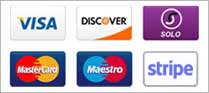With the advent of Exchange 2010, Microsoft dropped WebDAV support, switching to Exchange Web Services (EWS). This means that older versions of Entourage are not compatible with Exchange 2010.
You need to download an EWS capable version of Entourage, available here:
http://www.microsoft.com/mac/itpros/entourage-ews.mspx
We currently have multiple hosted Exchange clusters in operation. To find the server address for the cluster that your Exchange mailbox is on you would need to use the link to log into the OWA from the the Exchange Mailboxes page in your control panel. That will either go to exchange.outitgoes.com or cluster1.exchange.outitgoes.com.
1) From the Entourage Menu select 'Account Settings'.
2) Select 'New'.
3) If the Account Setup Assistant pops up, enter your email address, tick the 'My account is on an Exchange server' and then select 'Configure Account Manually' option. Otherwise, select 'Exchange' from the drop-down box and select 'OK'.
4)Enter the following in the 'Account Settings' tab:
Name: Your name
E-mail Address: Your Exchange mailbox address.
Account ID: Your Exchange mailbox address
Domain: (blank)
Password: Your mailbox password
In the 'Advanced' Tab:
Exchange Server: https://exchange.outitgoes.com/EWS/Exchange.asmx
Or, if your mailbox is on the cluster cluster1.exchange.outitgoes.com: https://cluster1.exchange.outitgoes.com/EWS/Exchange.asmx
LDAP: (blank)
*Important* if Entourage pops up, asking you whether you want to automatically set up the account and receive settings from the server, make sure that you select 'No' - or it may stop working. It will attempt to set up an LDAP server, which won't work.
- 10 Users Found This Useful